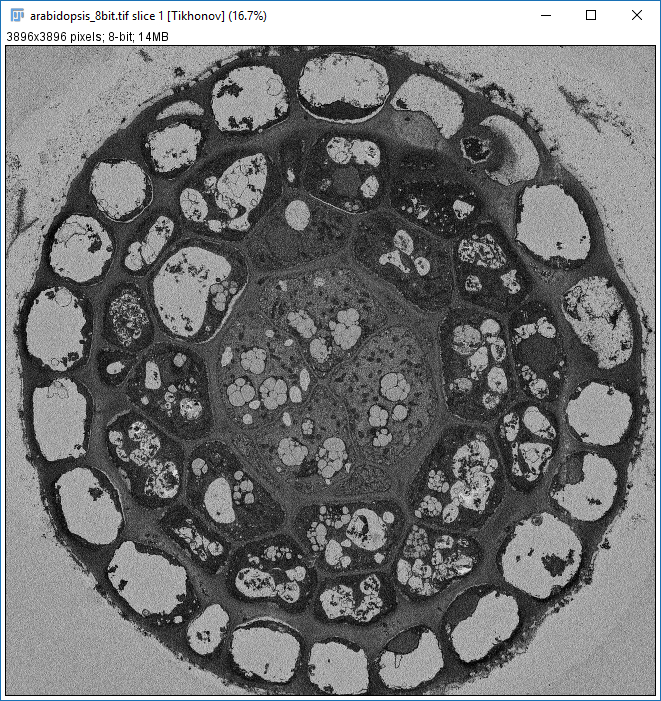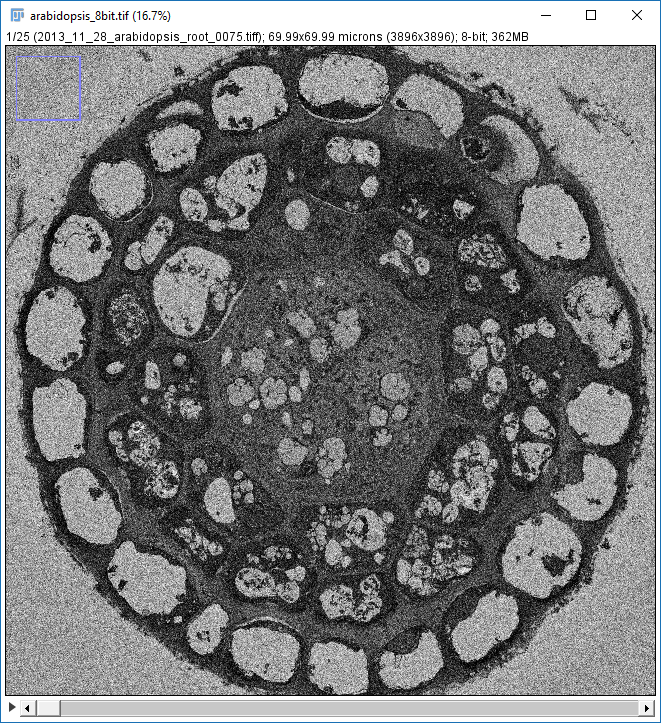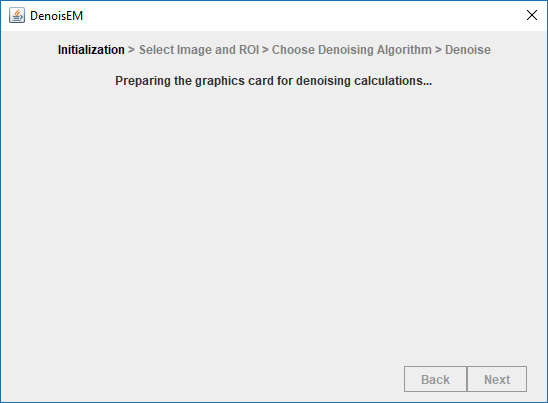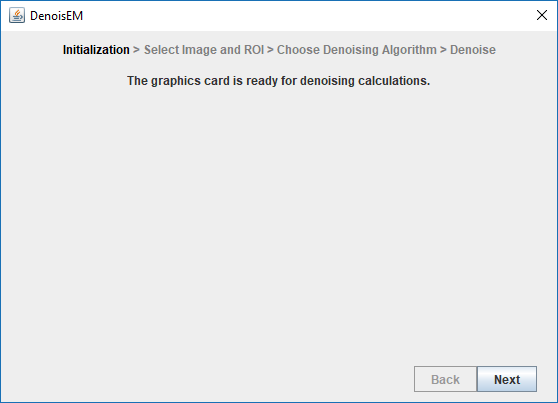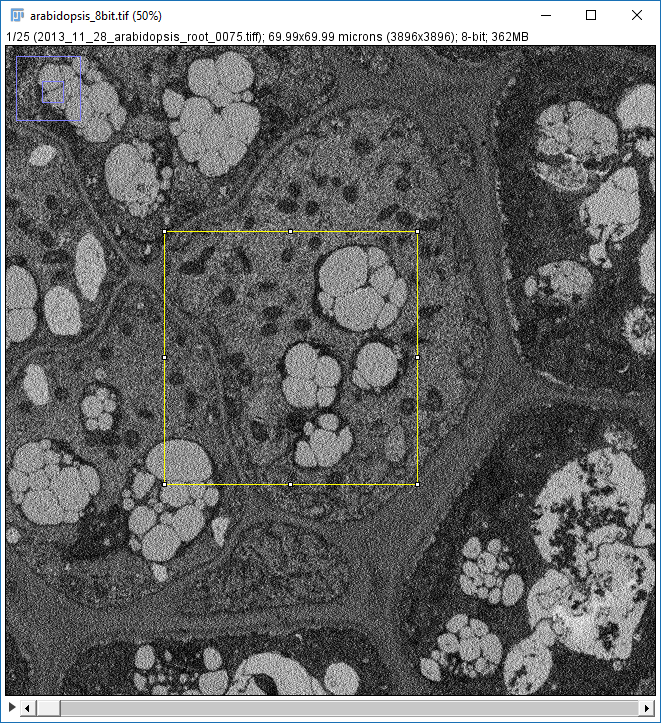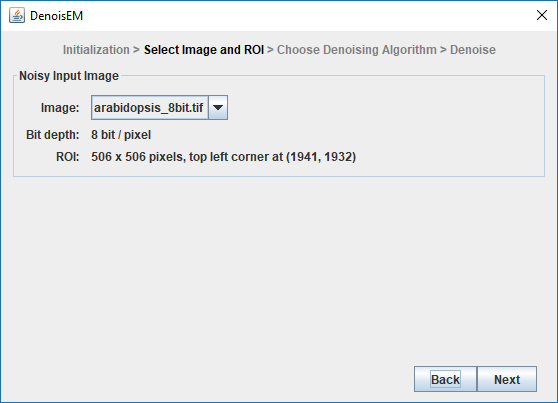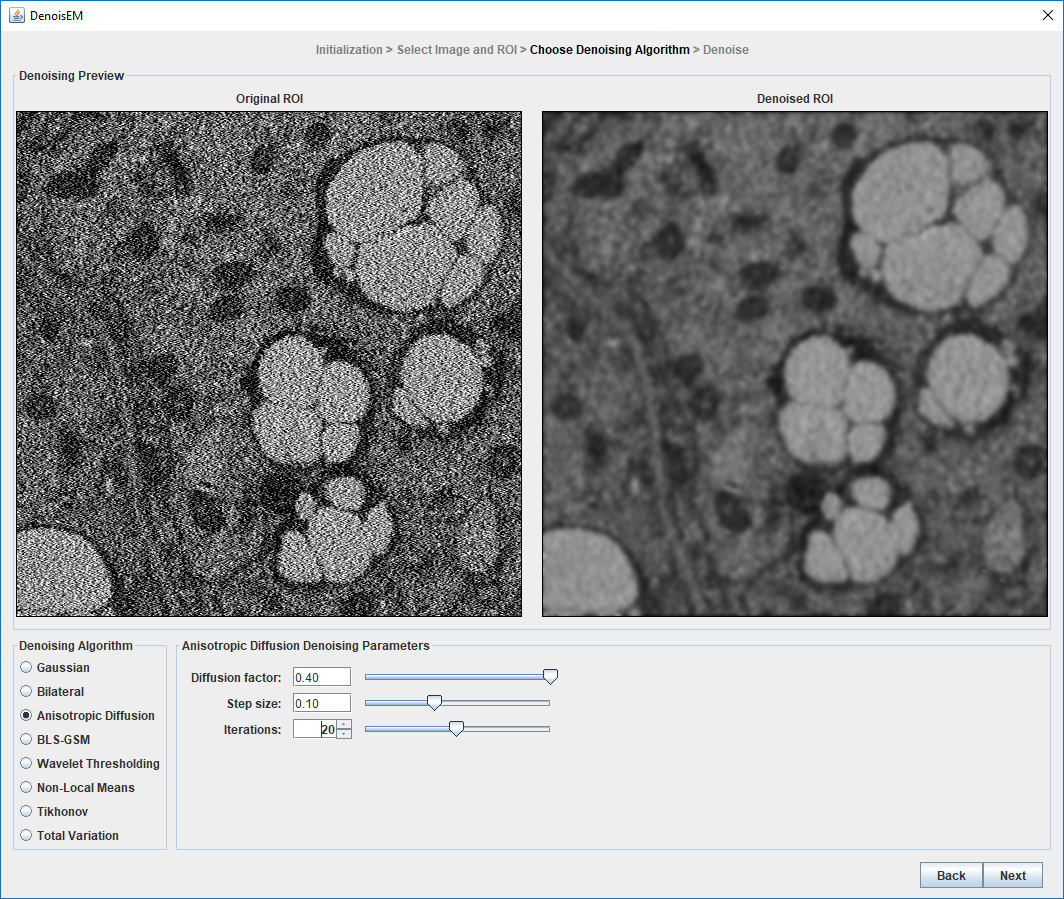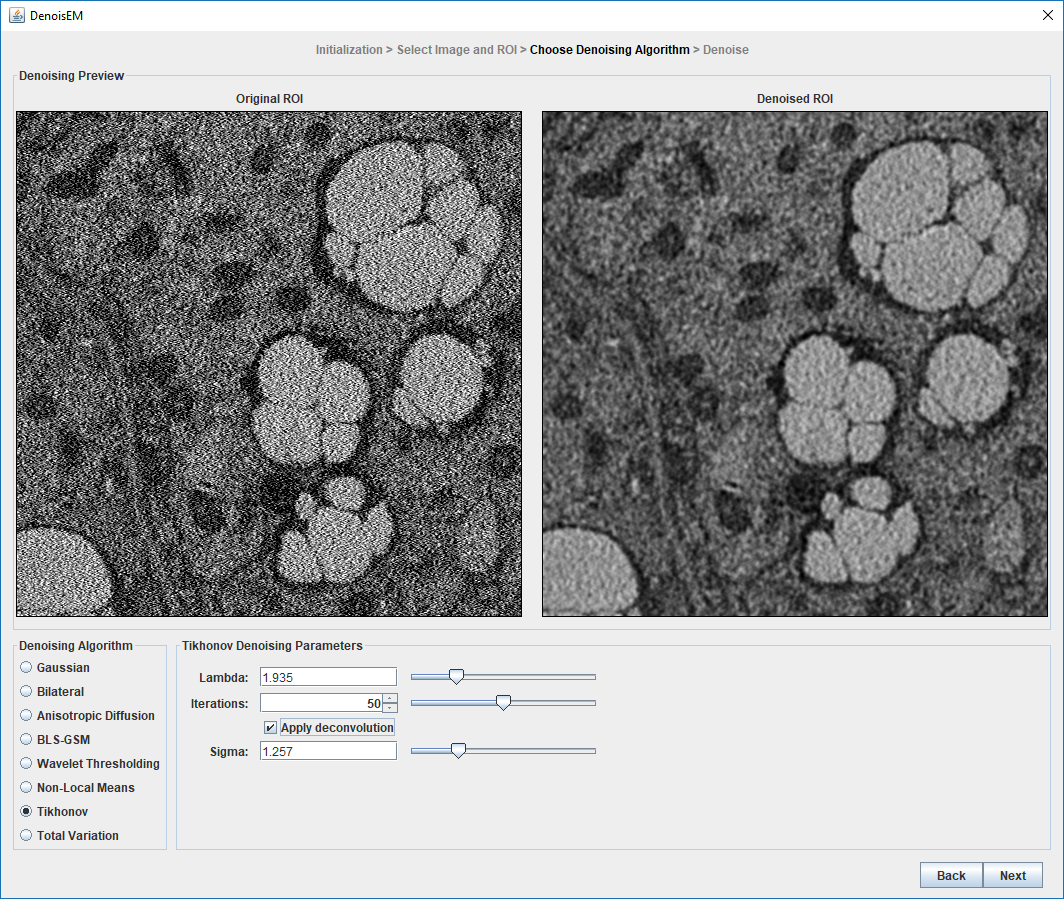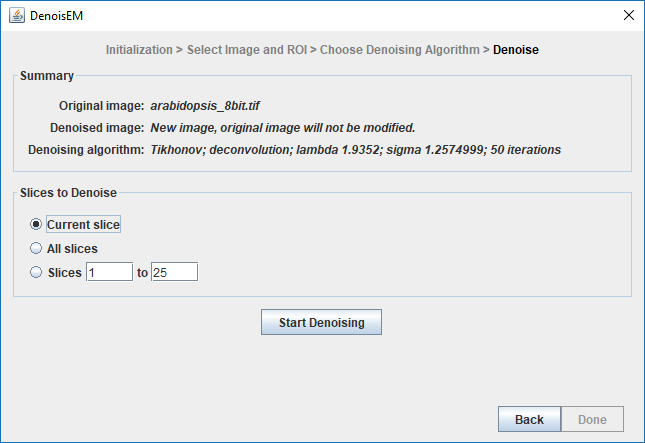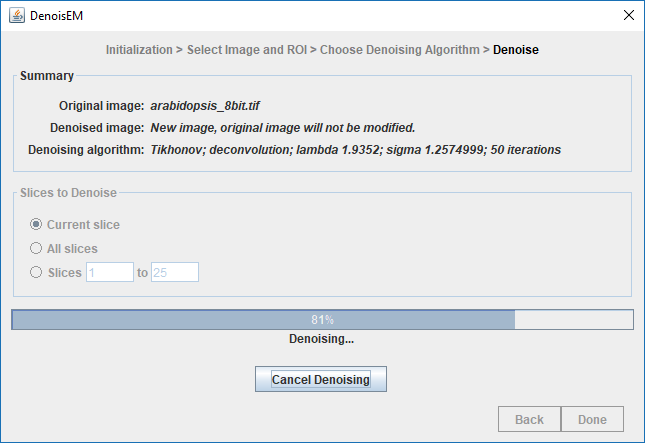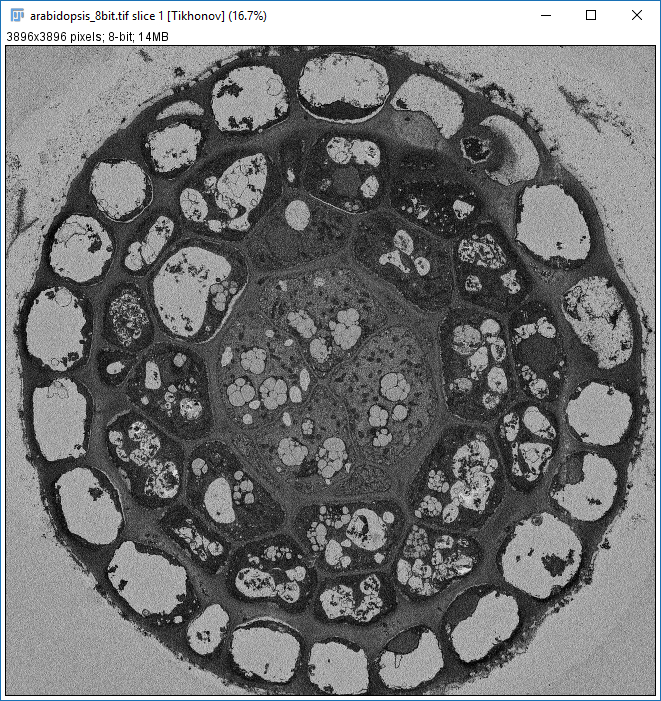Getting started
-
Load the data in ImageJ
Load the image or image stack in ImageJ. (sample)
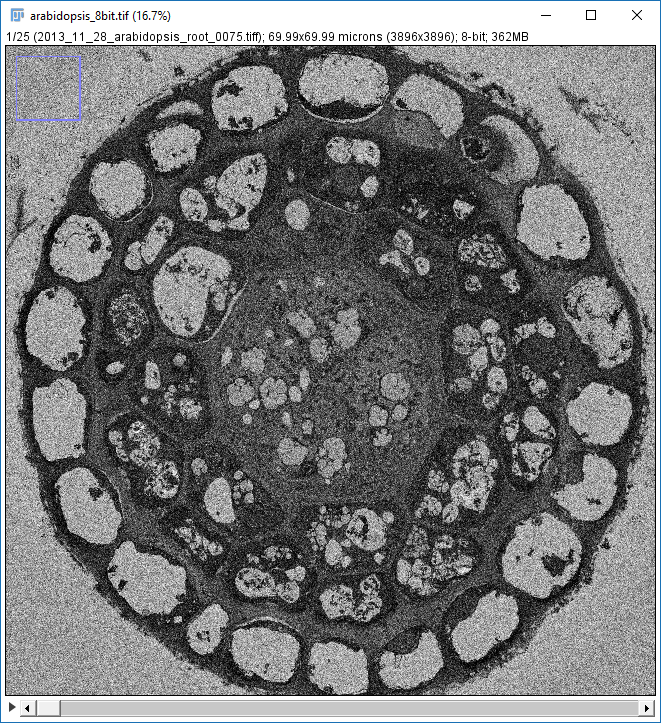
-
Start the DenoisEM plugin
Start the DenoisEM plugin from the Plugins menu in ImageJ (Plugins > DenoisEM > Denoise), which brings up the main window. DenoisEM will automatically detect a GPU device and initialize the Quasar runtime backend.
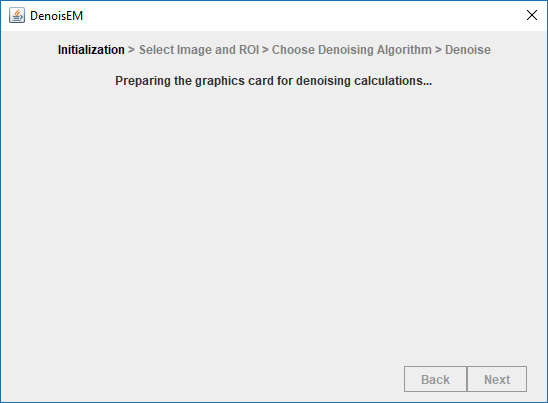
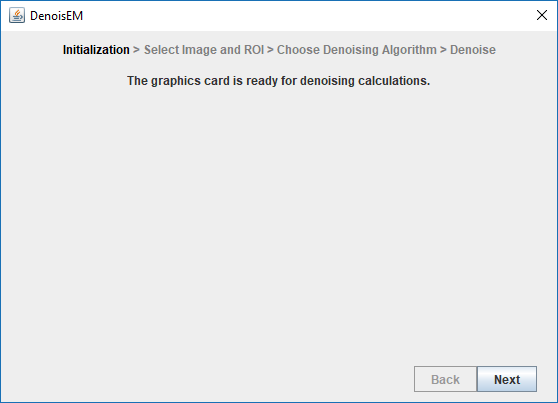
-
Select region of interest
Select a region of interest that is sufficiently representable for the complete dataset using ImageJ's rectangular selection tool. Make sure the correct image is selected in the DenoisEM window and press "Next".
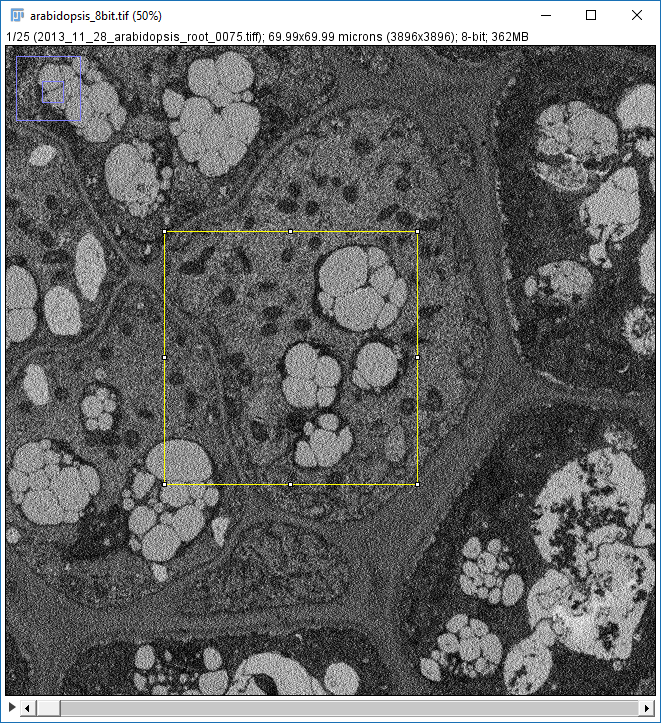
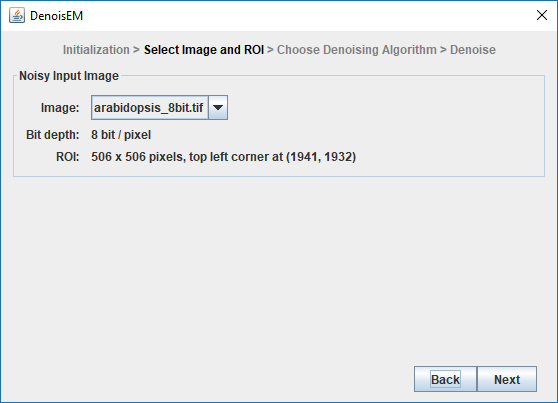
-
Algorithm selection and parameter finetuning
Initially DenoisEM will show the result of a simple low-pass filter, but seven other restoration algorithms are available. They can be selected from the "Denoising Algorithm" menu. The parameters of each algorithm can be tuned interactively by dragging the corresponding sliders or by entering the parameter value numerically. Once the desired restoration quality is obtained, press "Next" to proceed to denoising the full 3D stack.
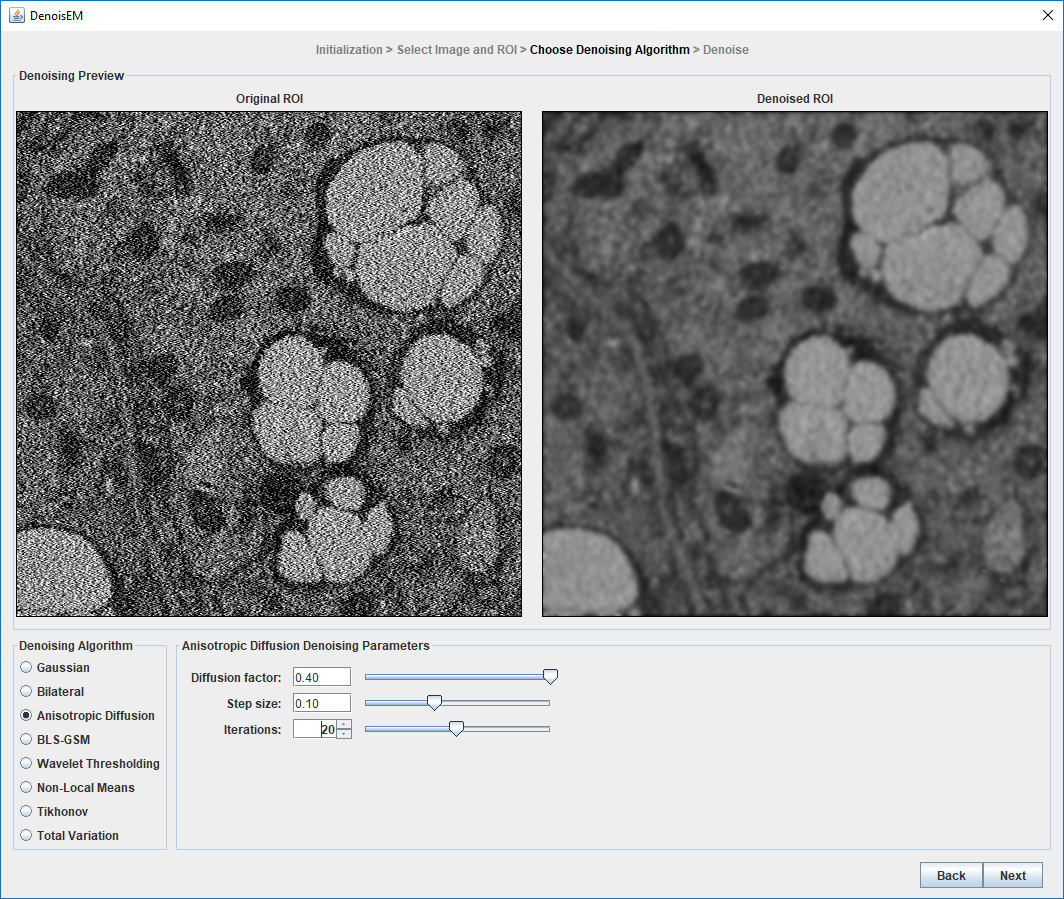
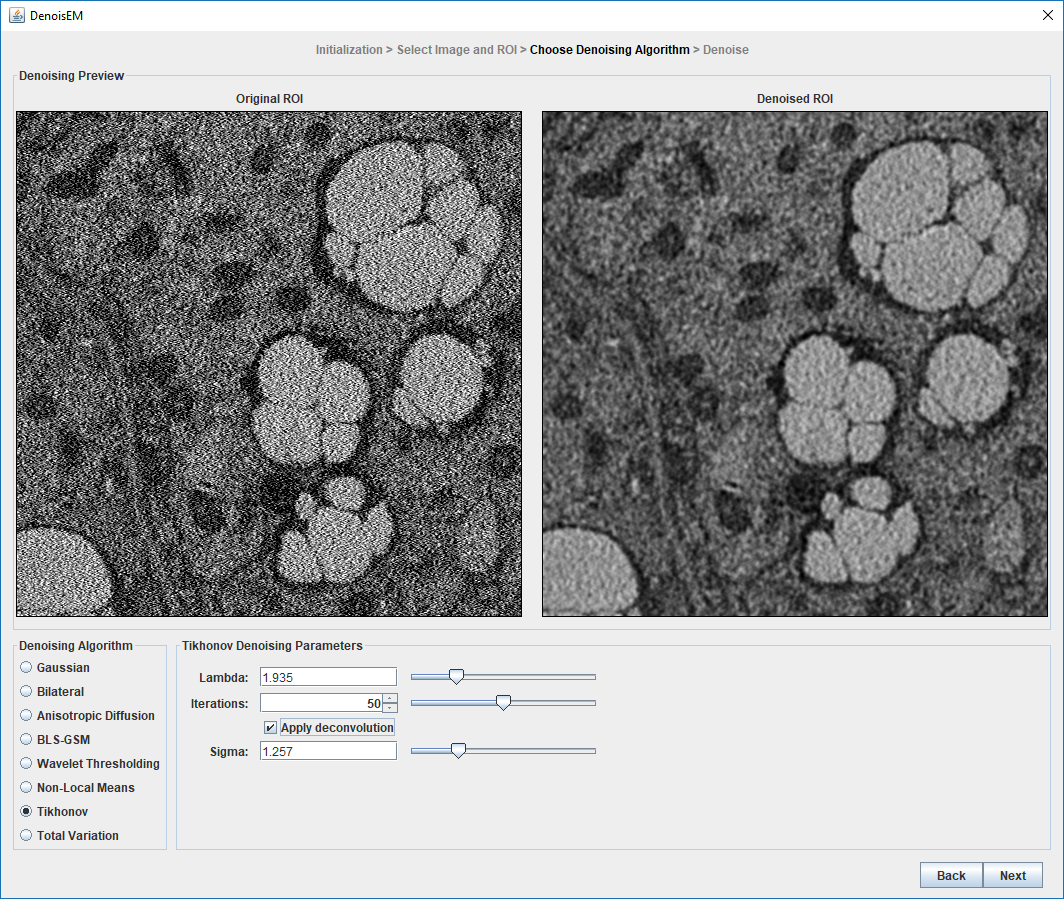
-
Process complete dataset
Select the "All slices" option and press "Start denoising" to process the full 3D dataset. It is also possible to specify a subset of slices for denoising, or denoise only the current slice.
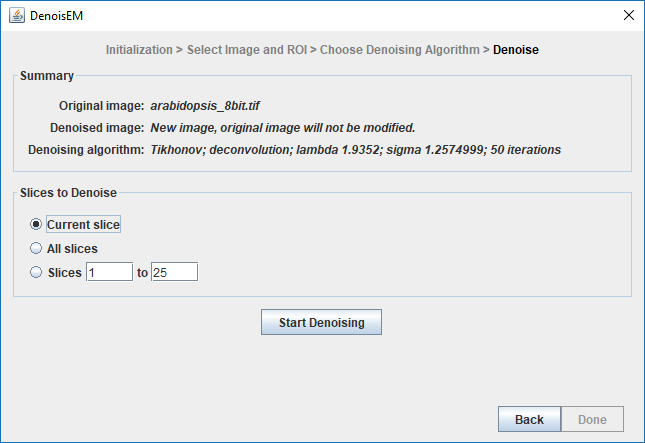
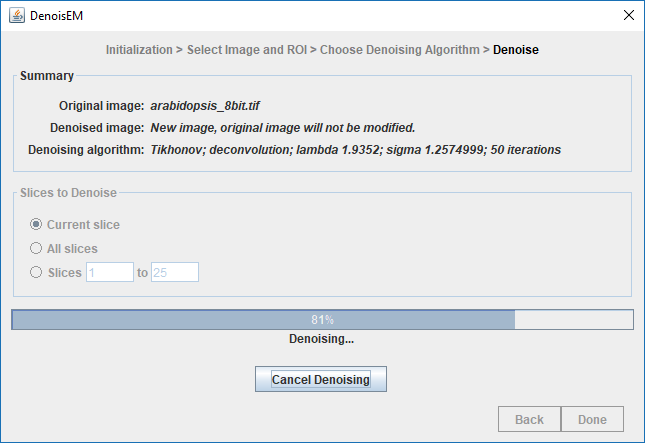
-
Saving the final result
The denoised dataset will open in a separate window and can be saved using ImageJ.